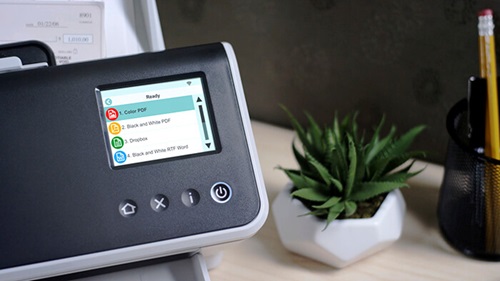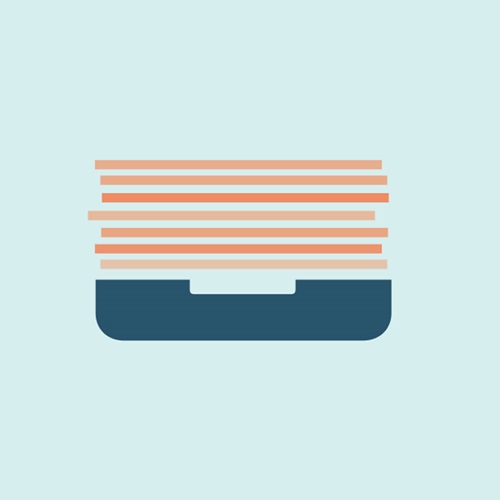How To Choose The best Scanner For Your Office
Learn to choose the best office scanner - evaluate scanning needs, select the right scanner type, and consider features like OCR to make the right choice.
Not all scanners are created equal. Like any other tool, scanners are designed for specific jobs, so what may be best in class for one situation could be a lagging runner-up in another. Recognizing this, considering your needs, and searching for a scanner that prioritizes those needs is a great way to find the best scanner for your office.
Consider Your Needs
Before you can find the right tool for the job, you have to consider the job itself. Specifically, you’ll need to have a clear picture of all your scanning needs in order to match those needs to a product later on. To get started, ask yourself the following questions.
What are you scanning?
This is the most important factor in determining which scanner you should be using. Your need to digitize documents can range from fairly simple to very complex, but it all boils down to what kind of document it is, and what you need to do with the information that’s on the page. Straightforward applications like back-scanning records in your file cabinets to save space call for scanners that can handle high volumes, but don’t need cutting-edge features. Look for more advanced features like searchability and indexing, when you want to be able to extract digital information for reuse in digital business applications. Documents like invoices, medical records, bills of lading, loan or new client applications and new employee paperwork are all good candidates for integration into business systems. After selecting what you will be scanning, you can get into the specifics of models and the right checklist of scanning features. (The rest of the questions will help you with those aspects.)
How often do you scan?
The volume of scanning that you need to complete in a given day will decide what class of scanner you should buy. If you only plan on scanning a couple items a day, investing in a heavy-duty scanner doesn't make sense. Good options for one-off scanning needs could be a dedicated small office scanner, a multifunction printer (MFP) with integrated scanning, or even a scanning app on your smartphone depending on your needs. The key thing to ask here is what do you want to get out of your documents? These options are great for lower volumes, but expect for trade-offs on functionality, speed or reliability. If you need a more robust solution, an entry level business scanner is the perfect balance between low volume needs and upgraded capability.
The heavier the load, the more robust your business document scanner needs to be to handle it. When you’re looking at scanner specifications, pay attention to the listed duty cycle to make comparisons between models on the number of scans that a unit can handle per day. Note that the listed duty cycle gives you the maximum volume, and you should select a model that runs below that number. Duty cycle will give you an indication of the robustness and class of the scanner when you’re making comparisons.
Do you need optical character recognition?
Optical character recognition (OCR) is software that converts scanned images to machine-readable text. This technology unlocks the power of information in your documents, by letting you reuse valuable content that was trapped on the page in a variety of ways. Once your data is digitized, it’s editable, searchable and shareable.
Does resolution matter?
Almost all business document scanners have comparable specifications for resolution, so evaluating devices based on resolution won’t tell you the whole story. What’s more important is the image processing technology that drives your selected scanner and image capture software. To optimize the OCR data from scanned documents, image quality is key. Blurry or obscured scanned images won’t be able to consistently read by OCR software. This means you’ll be back to the drawing board for digitization; people on your team will need to devote significant amounts of time to preparing documents for scanning and hand-keying documents that didn’t get properly converted.
When you have a tech stack with the right image processing capabilities, it’s easier to automate information capture and eliminate the manual stack that’s created in business processes. Look for some of these key features in your next scanning solution to get the most of your investment:
- Deskew and auto-cropping
- Auto-orientation
- Auto brightness
- Sharpening
- Color smoothing
- Streak removal
- Noise reduction
- Background color dropout
- Photo segmentation
- Binarization (optimizing in black and white for better OCR read rates)
What about cloud connectivity?
Today we have more options than ever for storing files and information, and your scanning solution should be flexible enough to accommodate your workflow. Your image capture software will determine where you can send your scanned images. Most scanners come bundled with software so you can start using it right out of the box. Smart Touch technology, available with most scanners from Kodak Alaris, lets you scan and route to destination with one touch. Predefined buttons let you send your job to the right place - whether it’s email, your desktop, or cloud repositories like SharePoint or Box.
When should you upgrade software?
It’s time for more fully featured image capture software when you regularly capture large, high resolution or uncompressed documents. You are a good upgrade candidate if you need more advanced batch capture functionality, including advanced indexing, image processing and output capabilities. Image capture solutions like Kodak Capture Pro software are full-featured applications for power-users and can support scanners branded as Kodak Alaris and Kodak, as well as over 160 scanners from other manufacturers.
Find the Right Tool for the Job
Desktop
Desktop scanners are compact and quiet, making them an excellent choice for customer-facing transactions. Scanning can be performed quickly, without the need to step away from the front desk. The Kodak S2050/S2070 scanners lets users create PDFs, attach documents to email, and send to the cloud, or other destinations, as needed. Despite the small size and quiet operation, these scanners can scan up to 5,000 documents per day.
Departmental
Departmental scanners are perfect for large offices where multiple users from different departments share equipment. With a throughput speed of up to 110 pages per minute, the Kodak i3300 scanner can handle multiple users and a volume of up to 25,000 pages per day. Even with all this power, the i3300 is small enough to be used on a desktop, leaving floorspace free.
Production
Production scanners are designed for large scale operations, such as mailrooms and production departments. With throughputs of up to 150,000 pages per day, the Kodak i4000 series of scanners are built to stay busy. These production scanners offer exception handling for non-standard items with a straight-through rear exit that allows loading of materials such as cardboard or extra long documents.
Portable Scanners
Portable scanners are small enough for go-anywhere portability. They can be useful when you need to scan a document and taking a picture of it just won’t do. Unsurprisingly, portable scanners often do not offer faxing or indexing capabilities. The Kodak i940 scanner is USB-powered, and despite its compact size, easily handles many document types and sizes.
Network/Wireless Scanners
Wireless scanners are a boon for businesses that want to share one device among multiple users, or when they need the flexibility to move a device around without worrying about where there’s a network drop. With standard TWAIN or ISIS drivers, there is no complicated software installation, and IT administrators have the ability to disable the wireless capability, ensuring security of the system. Look for models like the Kodak S2060w/S2080w for best performance with wireless, network capability.
When scanning from a mobile device is needed, integration with a scanner gives superior image quality than the device’s camera. The ScanMate+ mobile app allows users to scan directly to a mobile device, share files via email, an upload to the cloud.
Specialized Flatbed Scanners
If your business process requires regular scanning of passports or other small, thick or fragile documents for identity verification, dedicated integrated flatbed scanning capability is a must. The Kodak Passport Flatbed Accessory gets this done, through full integration with the Kodak S2000 Series Scanners. The flatbed scanning accessory docks directly to the scanner, saving valuable space. The flatbed accessory offers greater security over photocopying and also allows the scan to take place with the document in sight, giving customers piece of mind when their valuable documents are in sight throughout the transaction.
Get Started
Having determined what you need and reviewed your options, you’re now well on your way to picking the right scanner for your business.
Insights and Case Studies
KODAK S2000 Series Top 9 Reasons to Buy
By Dana Jones, Channel Marketing Manager, Kodak AlarisFind out 9 reasons why the Kodak S2000 series scanners make sense.
Guide to Going Paperless
The value of transitioning your enterprise into a digital world and how to do so
The Road to Digital Transformation
Paperless is possible, but do we really want it? See Quocira's research on our digital transformation progress.
Related solutions

i3500 Scanner
- Up to 110 ppm color/ bw, A3 scanner
- Robust design and features
- Up to 35,000 pages per day

i5850 Scanner
210ppm | 750 Sheet ADF- Floor standing and height adjustable
- Surepath™ intelligent document feed technology
- Unlimited duty cycle
- Intelligent document tracking & imprinting
ABOUT THE ALARIS DIVISION OF KODAK ALARIS
Kodak Alaris is a leading provider of information capture and intelligent document processing solutions that simplify business processes. We exist to help the world make sense of information with smart, connected solutions powered by decades of image science innovation. Our award-winning software, scanners, and professional services are available worldwide and through our network of channel partners.
Partners
Privacy Notice | Legal / Site Terms | California Notice at Collection | Do Not Share My Personal Information
© 2024 Kodak Alaris Inc. TM/MC/MR: Alaris, ScanMate. All trademarks and trade names used are property of their respective holders. The Kodak trademark and trade dress are used under license from Eastman Kodak Company.